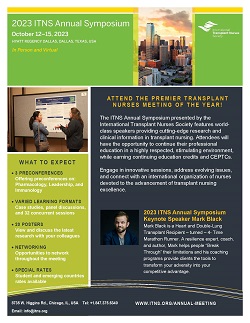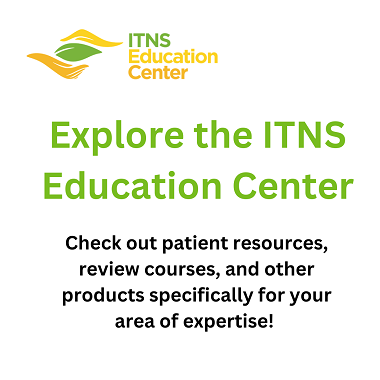ITNS Meeting FAQ#ITNS23 Media KitI'm Attending Social Media Graphics (select your platform graphic below):
General FAQWhat are the dates and times of the meeting?The live and virtual sessions will be held on October 12-15, 2023, Central Daylight Time, USA (CDT), beginning with preconferences on Thursday, October 12, followed by a New Member/First-Time Attendee Orientation* (5:00 - 5:30 pm) and the Opening Reception* (5:30 - 7:00 pm) in Marsalis Hall A. Sessions begin on Friday, October 13 at 8:30 am and go through Sunday, October 15 at 12:20 pm. See the schedule or meeting app for specific times. When will I get the links to the meeting?Each day you will receive an email from ITNS Education (from: [email protected]) with the links and activities for the day. ITNS Education Platform:Click on the daily email link and then go to the Sessions Tab, and click the "live video course" button, which will take you to the link for the live session. Then click "Next/Save" to evaluate the session. The ITNS Education Platform is where you will find session links, complete evaluations, and receive your certificate. Conference App (see below for instruction on how to download the app):Once in the app or webpage, click on the "Schedule" and click on the specific session you want to attend at that time and location. The ITNS Conference App is where you are able to connect with attendees, receive any updates about the conference, and view the full schedule. Are links the same for the entire conference/day?The meeting links may change each session. To ensure you are in the right session, please click the specific session you would like to attend each time. The meeting links will be accessible in either the ITNS Education Platform or in the Conference App. How many CE/CEPTCs hours are available?Annual Meeting attendees can earn up to 36.25 CEPTC Category 1 credits (including the preconferences). This activity has been submitted to Emergency Nurses Association for approval to award contact hours. Emergency Nurses Association is accredited as an approver of nursing continuing professional development by the American Nurses Credentialing Center’s Commission on Accreditation. Approval of CE hours will be posted once approved. What is the deadline to submit my evaluations for the conference to receive contact hours?Credits for this conference will be awarded through January 15, 2024. Participants will receive their certificates after they submit their evaluations online. Where can I find a program schedule?The schedule is available here. Will the educational sessions be available after the live event?All educational sessions will be recorded and made available to registered attendees until January 15, 2024. Please note: this may take up to 3 weeks to load. You will receive an email when they are in the ITNS Education Platform. Will there be specific hours for the Virtual Exhibit Hall?No. The Virtual Exhibitor Hall is located in the ITNS Virtual Meeting Platform and includes a listing of exhibitors, how to contact them, and information about their products and services. Please note that exhibitors will not be available in person. Virtual ITNS Education Platform (Planstone) FAQHow do I access ITNS Education Platform?You will be able to access ITNS Education Platform from the Know Before You Go email or on your registration confirmation email. How will I access the live sessions in the ITNS Education Platform?The live sessions will be included on the "Sessions" Tab. You will click "Live Video Course" for the specific session you would like to attend, there will be a Zoom link. Recordings of the live sessions will be added to the "Sessions" tab. Not all sessions are available live virtually. What Platforms are the ITNS Education Platform compatible with?ITNS Education Platform supports the latest version of Chrome, the current and previous release of Firefox, Safari, and Microsoft browsers. To use the ITNS Education Platform, cookies and JavaScript must be enabled. Virtual private networks (VPN's) can slow down your connection, so make sure to disconnect from your VPN before entering the ITNS Annual Meeting. How long will the sessions be accessible on the ITNS Education Platform?All educational sessions will be recorded and made available to registered attendees until January 15, 2024 in the Education Platform. These sessions will be housed under the "Sessions" tab. How do I know how many credits I have earned?You will be able to see how many credits you have earned at the top of the "Sessions", "Additional Events", and "Posters" tab. A credit will be added after you have completed a session evaluation for every presentation you watch/participate in. How do I access a pre-recorded session?All pre-recorded sessions will be under the "Sessions" tab. How do I ask questions about a Poster?Go to the "Posters" tab and click on the Poster you would like to review or discuss. Once you click on the poster, the ITNS Education Platform will open the poster in a new tab and a small window will pop up at the bottom with the presenter's name and poster title. You can click on their name or icon to get more info on the poster presenter. If they have included contact information, you can reach out to them via email for questions or comments. You can hide this pop-up tab by clicking the arrow at the top of the pop-up screen. Can credits be earned for posters?Yes, you can earn 0.2 CEPTC Category 1 credit per poster. Contact Hours for Nursing Continuing Education have been applied for, and we will update this section if those credits will also apply to posters. How do I get my CE/CEPTCs and how long will it take?Click on the "Certificates" tab and choose the certificate you are looking to obtain. Once you have completed the evaluations for the sessions you attended, you will be able to download your certificate immediately. Conference AppDownload the conference app for your phone or access through your browser on the desktop. Go to your app store and visit “Eventsential” and search “International Transplant Nurses Society.” Then, log in using the email you registered with for the meeting. You will be able to view the schedule, session locations, connect with other attendees, and more! Also included will be links to the live sessions should you prefer to watch them virtually. Zoom FAQHow do I download Zoom?You can download the Zoom Desktop Client for Mac, Windows, ChromeOS and Linux, as well as the Zoom Mobile App for iOS and Android from their Downloads page. Virtual private networks (VPN's) can slow down your connection, so make sure to disconnect from your VPN before entering the ITNS Annual Meeting. You can also open a zoom link in your web browser if zoom if you don't have the Zoom Client downloaded. How will I access the sessions through Zoom?1. Login to ITNS Annual Meeting platform or the Conference App Do you need an account to use Zoom?A Zoom account is not required if you are strictly joining Zoom Meetings as a participant. If someone invites you to their meeting, you can join as a participant without creating an account. All sessions will be accessible via Zoom. Individual Zoom links will be available for each session and only registrants will have access to the links. How to add the ITNS Virtual Background?1. Save the ITNS Virtual Background to your computer or mobile device. How do I chat in Zoom?The "Chat" button is on the bottom of your screen when you hover over it with your mouse. A separate chat tab will appear to the right of your screen or in a pop-up window if you are in full-screen mode. Please DO NOT ask questions for the speaker in the Zoom Chat, but enter them on a Google doc as indicated below. How do I ask the speaker questions for the Q&A?In-person and virtual attendees will have the opportunity to ask their questions at a microphone in the room, or if you prefer, questions can be submitted to a Google Form via a link in the app or here. A moderator will pose the questions to the speaker. The exception to submitting questions through the Google Doc will be if an in-person session is held in the either Reunion A or Reunion B conference rooms. These questions will be asked in person. Questions from virtual attendees during the livestreamed sessions will need to be submitted to a Google Form via a link in the app or here. A moderator will pose the questions to the speaker. How do I cancel my registration?Please reach out to [email protected] for help getting the process started or if you have additional questions. In-Person PoliciesITNS is committed to providing a safe, productive, and welcoming environment for all meeting participants and ITNS staff. All participants, including, but not limited to, attendees, speakers, volunteers, exhibitors, ITNS staff members, service providers, and all others are expected to abide by the Code of Conduct included in the In-Person Policies. The In-Person Policies also include Health and Safety Protocols for in-person attendance at the Annual Symposium. The policies also include the Photography and Video Policy. View the In-Person Policies here. Code of Conduct for Virtual Attendees
ITNS is committed to providing a safe, productive, and welcoming environment for all meeting participants and ITNS staff, including for our virtual attendees. View the Annual Meeting Code of Conduct for Virtual Attendees here. |